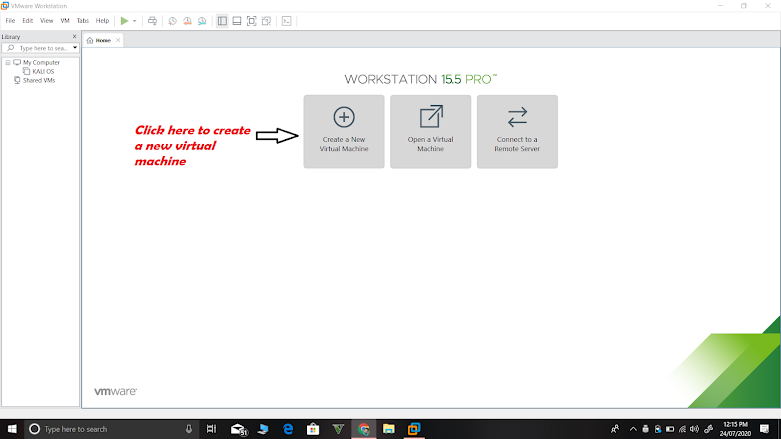How to install and uninstall packages in Termux. #4
>>Today we will learn how to install different packages in Termux. -You can click on labels to see another recent posts. -We will start to learn that how to install and uninstall packages in termux. 1. pkg install [package name] ex: pkg install fish 2. apt install [package name] ex: apt install fish Note:-There is no difference between these commands. 3. pkg list-all -This command will show you the list of all installed packages. 4.dpkg -i ./packagename.deb -This command will install deb format package >To uninstall a package type 1. pkg uninstall [package name] ex: pkg uninstall fish 2. dpkg --remove package name] >> dpkg -l -This command will list all package which is installed packages. Note:- These are the commands which is used to install and uninstall some packages in termux. But it is not the only way to install packages. Some of the scripts can be installed through different method. Thank You!!!!